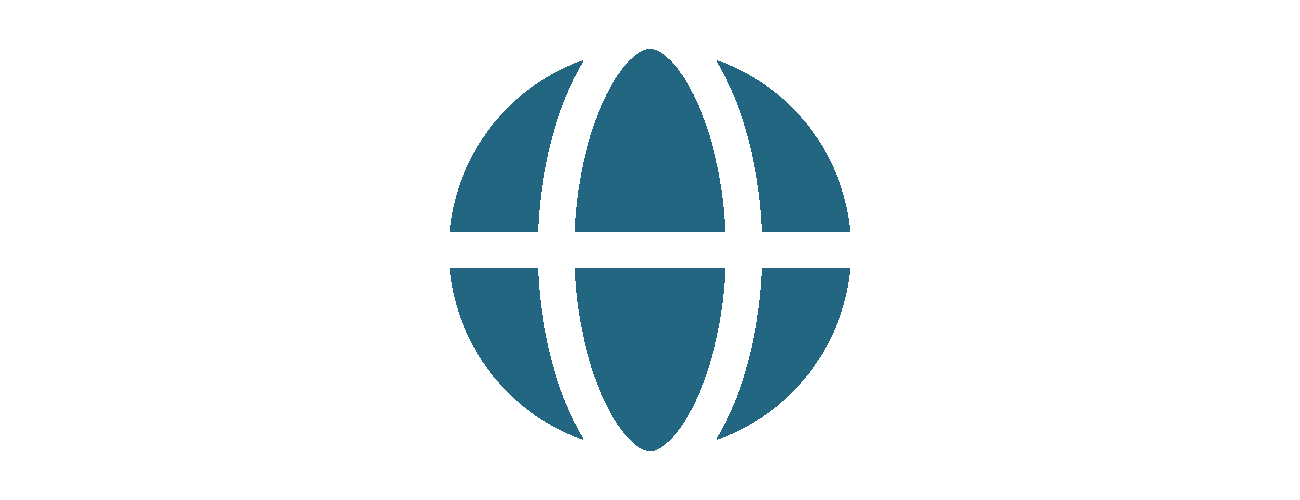
Via Website
Enter Email or Library Card Number
Hit Continue
Click to upload or drag and drop file
Choose your settings and submit
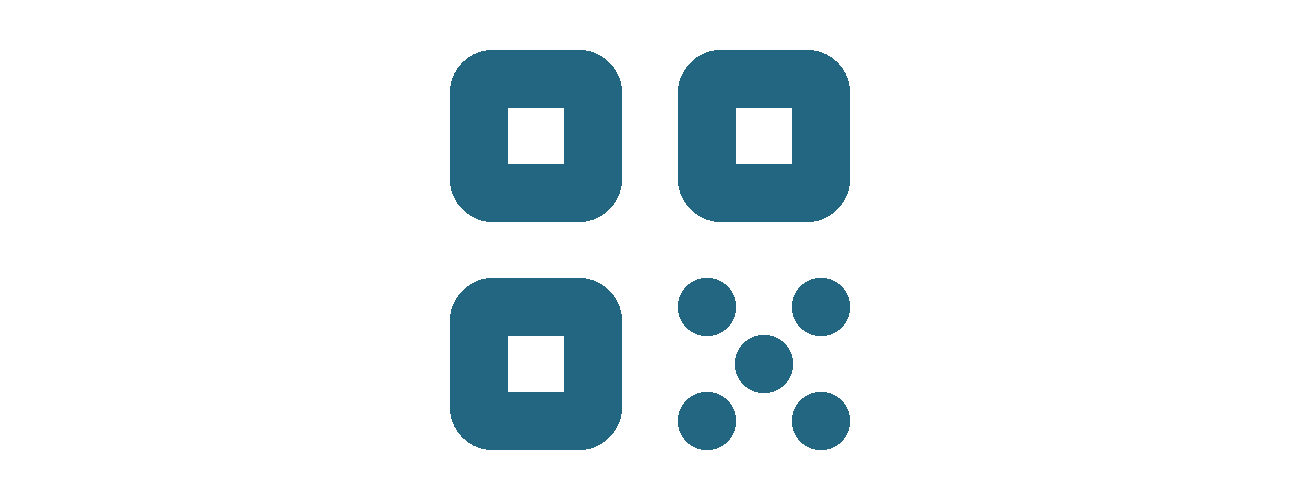
Via QR Code in Library
Using your QR reader or camera, scan the QR code provided at the desk.
Choose your document type or document source.
Find your file.
Choose your job settings.
Enter in your library card number or preferred username.
Confirm your printing location and select Print.
You will receive an email confirmation.
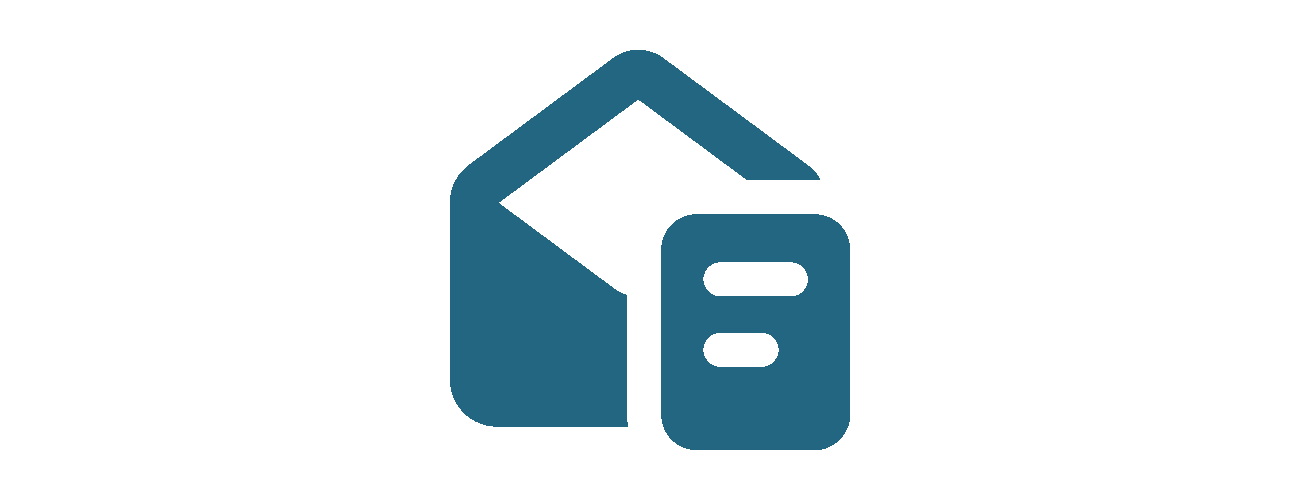
Via Email
Send the file that you would like to print as an attachment to:
bw-fcplibrary@eprintitsaas.com for Black/White
color-fcplibrary@eprintitsaas.com for Color
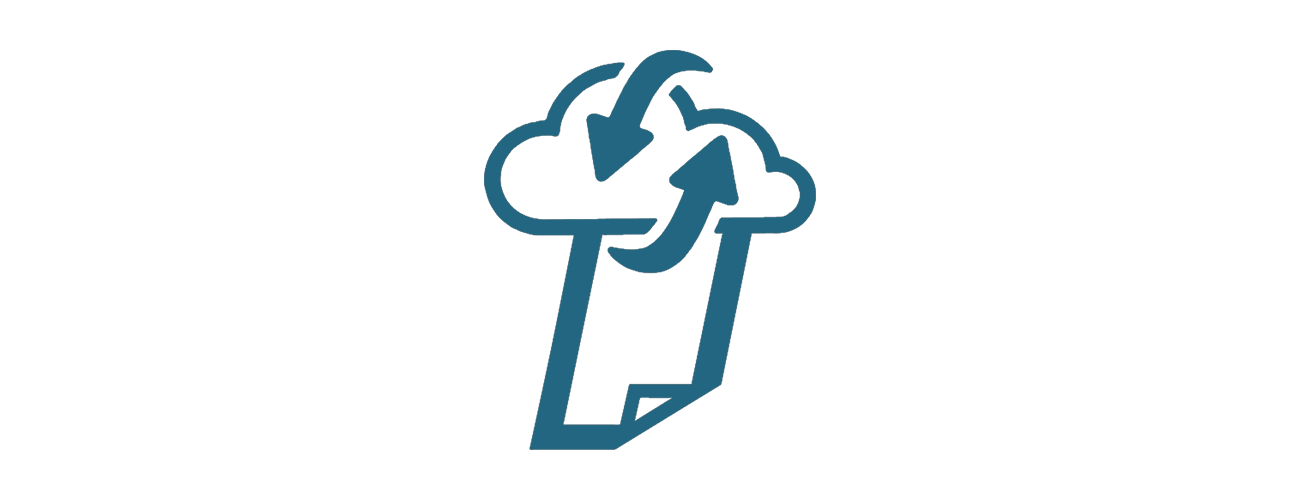
Via App
- Using your device's App store, search for ePRINTit Public Print Locations.
- Find your file.
- Choose your job settings.
- Enter in your library card number or preferred username.
- Confirm your printing location and select Print.
- You will receive an email confirmation.
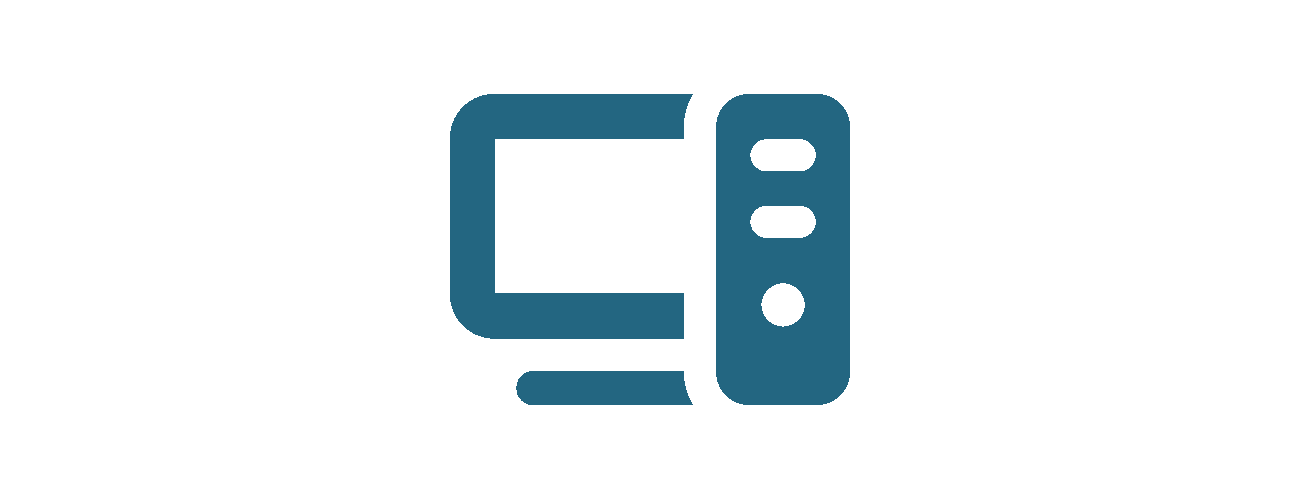
Library Computers
Log on to the library computer with your library card and PIN or request a guest pass.
Use applications' print functions to print
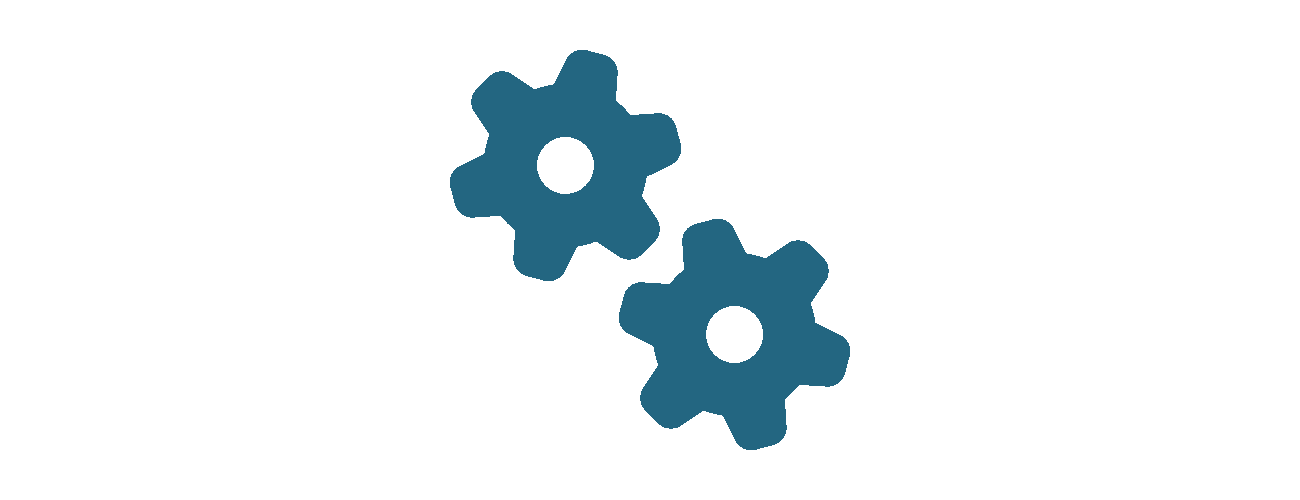
Settings
Choose file Type
Choose Color or Grayscale
Choose number of copies
Choose Single or double sided
Enter name or library card number